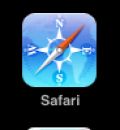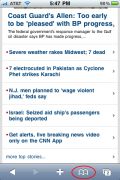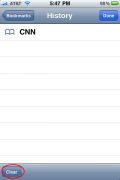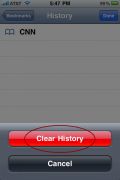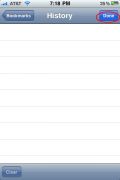All web [gs browser]s keep track of the web pages it has visited. This feature is meant to help the browsers to load certain pages/images faster. But it can also be used to look at the web sites that a web browser has visited.
Your iPhone or iPad is no different and also keeps track of all of the web pages yo have visited. But if you are not interested in letting people see where you have been or if you frequently lend your device out you can erase your browsing history. There are two ways of erasing the browsing in iOS (the operating system for the iPhone, iPod Touch and iPad).
One method uses the settings application and the other works directly through the Safari web [gs browser]. Going through the Safari web [gs browser] seems to work more often than using the “Settings” application. Here are the steps.
[tab:Step 1]
Step 1
[tab:Step 2]
Step 2
Select the “Bookmark” tab at the bottom of the [gs browser] window. This will bring you to the History page for the [gs browser]. Here all of the pages in your [gs browser] history saved on your devices will be displayed.
You can use this page to explore all of the locations that have been browsed using this device.
[tab:Step 3]
Step 3
Select the “Clear” button in the lower left hand corner of the screen. This will bring up the clear history confirmation dialog.
[tab:Step 4]
Step 4
Select the “Clear History” button. This will clear all of the history. You can verify that it worked if all of the items are now gone from the history page.
[tab:Step 5]
Step 5
[tab:END]
SOURCE | LINK (Hubpages.com) | LANGUAGE | ENGLISH |